Do you have a hard time tying to figure out the best way of configuring your projects' libraries so they're truly portable? Well, the lack of an easy-to-use "environment variables" setting mechanism (like the one we may find in Eclipse) can make it even harder. So here's a userful suggestion to address this issue.
Basically, the JDeveloper workspace consists of applications that are composed of projects which, in fact, contain packages, classes, resources and other files. This structure is normally reflected in the filesystem.
Let's say you're working on 2 ADF applications and your local work directory is c:\mywork. The directory structure should look like this:

Step 1: create a child subdirectory of c:\mywork and put them all there, like this:

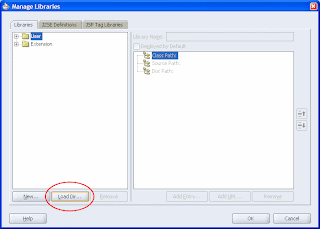
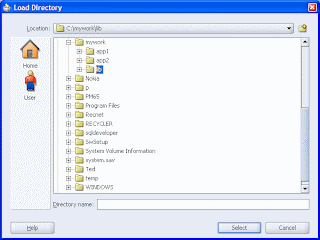
Step 3: Click the "New..." button to create each of your new libraries, referencing the corresponding JAR or ZIP files in the c:\mywork\lib directory:

The main advantage of doing this relies in that JDev puts one file with a ".library" extension in c:\mywork\lib for each of the libraries you've created. Plus, all paths referenced in those files will be relative to c:\mywork. Now, if you need to recreate the whole workspace in another JDev installation, all you have to do is copy c:\mywork to any other location in the destination machine and repeat step 2. This time you'll notice that all libraries will be automatically listed under the "lib" folder in the "Libraries" tab and that's it. Your libraries are ready to go!
Another interesting advantage to consider is that this structure is ideal for versioning systems. Just import the entire structure under c:\mywork into the repository. Whoever checks out the same structure won't have to reconfigure all projects' libraries nor adjust them to their local directories.
That's all for now. Thanks again to Felippe. Good stuff!
 Switch to new Dynamic Views
Switch to new Dynamic Views
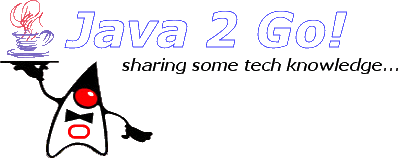






1 comments:
Hi Buudy,
I am using oracle jdeveloper 11.1.1.2
Any Idea on how to get templates and libraries for jdeveloper
For ex. 1. When I click on MyProject( created by me) in Application Navigator -> Project Properties -> Libraries and Classpath -> Add library ..
Here I try to find out "Portlet Development" , but there is no such library in this and I need that.
2. Right click on MyApplication in Application Navigator and click New Application. There is Create Web application wizard and asks for Name, Directory and Template to choose. Now in this list I am searching for WebCenter Application [Portlet, Content Repository, JSF]. which I cannot get
Hope you understand my pain.
Post a Comment