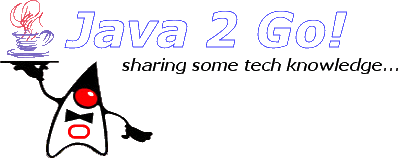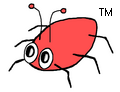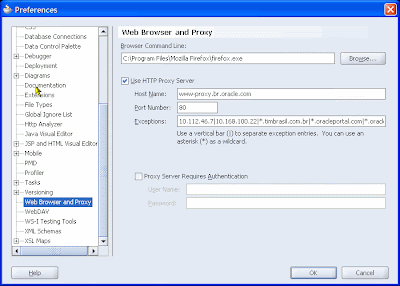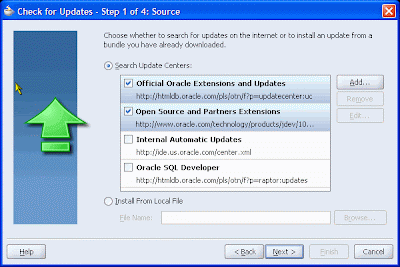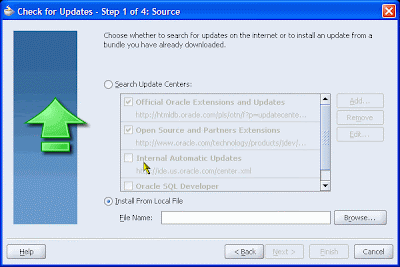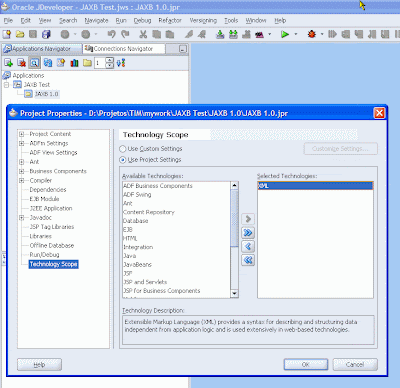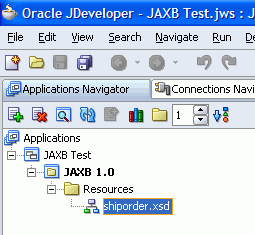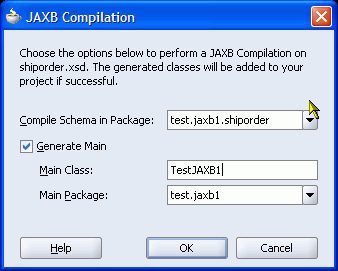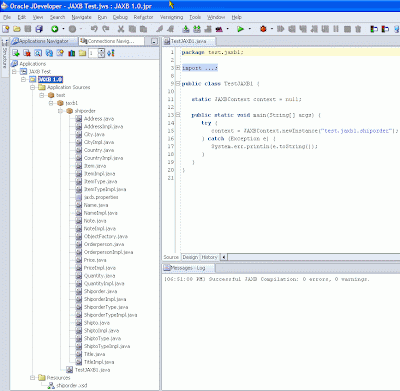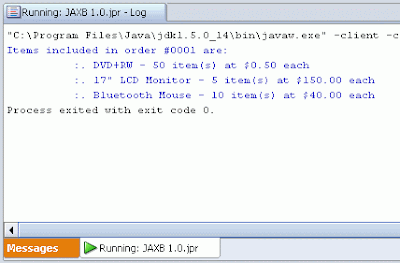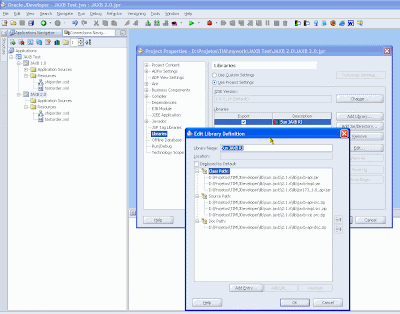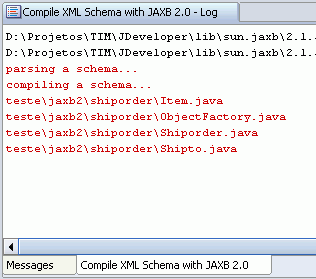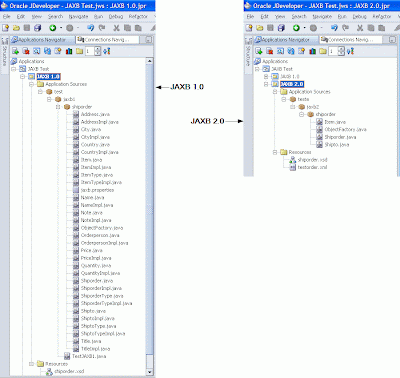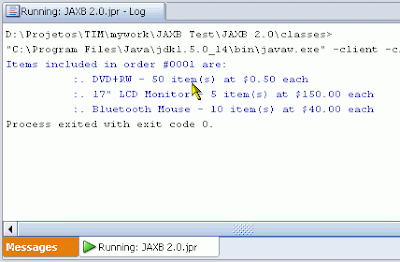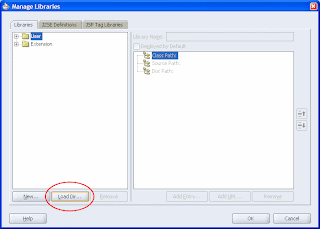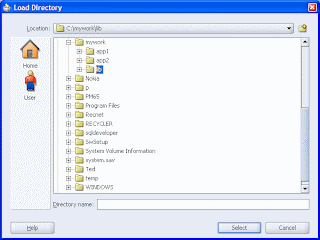Dear visitors,
I will pretend I forgot that I'm about a year without posting anything and I will go straight to the subject that I owe to you: The review of the book "Processing XML documents with Oracle JDeveloper 11g". Before start I would like to make an introduction to JDeveloper.
About JDeveloper
Introduction
JDeveloper is the Oracle's Strategic IDE. Besides being used to develop Oracle's products it is a tool that has the goal to support all Oracle's technological stack, and also the majority of Java EE patterns and derivables. For example: you can draw a BPEL flow that orchestrates several services available in Oracle Service Bus, develop WSRP portlets that will be consumed by your Oracle Portal, implement EJBs that can be easily published like Web Services, or even build an portal that follows the E2.0 trend with Webcenter ADF components.
Main features
• Integrated enterprise development environment
• Visual and declarative editors
• Complete development lifecycle coverage
• Built-in development framework
• Advanced features for Java, Database, Web services, SOA, and Web development
Being a developer, I cannot forget to mention the powerful Oracle ADF (Application Development Framework). I will not cover details but worth it is saying that part of the framework is considered a model JSF implementation -- by the way, it was donated to the Apache Foundation -- and it has a powerful abstraction of the model layer (JSR-227) that, with the JDev's drag-and-drop-declarative interface, makes the development of lowly coupled and highly cohesive applications much simpler and more productive.
JDeveloper and Netbeans
Both IDEs are very important and their development will not stop. While support for Oracle's stack will be implemented mostly in JDev, NetBeans will continue to provide a powerful open source IDE.
License:
JDeveloper is a free tool, you don't have to purchase it. Besides, there is a runtime license required for any production application if you choose to use Oracle TopLink or the Oracle ADF. This license is already included in all editions of the WebLogic Server. Nevertheless you can use JDev for development/evaluation. There is no special license for academic/open source use, but in many cases the "Free OTN License Agreement" (check it out) for JDeveloper will cover this type of usage.
This is the information that I've found in Oracle's website (see the links at the end of the article). Remember: "license things" can and do change. Always check them first before using the product.
Curiosities
For those who are willing to know something about the JDev’s origins.
Processing XML documents with Oracle JDeveloper 11g – The Book
Introduction
In my opinion, JDeveloper 11g shows that it has reached a very good maturity with regard to dealing with XML. The idea of this book is to show us several easy-to-use out-of-the-box JDev’s features while, at the same time, it exposes fundamental concepts about XML processing.
Some concepts about XML presented by the book:
- DOM Parser
- SAX Parser
- Validation with XSD
- XML navigation using XPath
- XML transformation using XSLT
Some JDev's features that are also presented by the book:
- XML Edition(by code and also by its own structure)
- Creation of XSD using drag and drop
- Wizard to generate XMLs using XSDs
- Automatic XML validation (using XSD)
The book has 11 chapters and each of those has a well defined scope and they can be read independently (you don't need to follow any particular order). Generally each chapter introduces a different technology with the following order: an overview, discussion about the main features and the demonstration of a practical example. The examples are very simple and made with dozens of print-screens and source codes. Although it has about 370 pages, the big part of them are used to explain these examples, what turns the book more practical than theoretical.
Public
In my vision, the book targets to two types of public:
1 - Advanced Developers: the book can introduce technologies and may be used as a quick reference guide.
2 - Novice Developers: the book introduces fundamental concepts/tools, showing them in a practical way.
What caught my attention
The book talks about several recent technologies that are in evidence. There are chapters about DOM 3.0 LS, XSL-FO, XML conversions, and also Oracle Berkley DB. For each approach concerning XML processing, the author always uses the Oracle’s Implementation (Oracle XDK). This is very interesting because it shows us features that you don’t have when using the default interfaces.
What I missed the most
There are no details about performance or even about how to choose the right technology for the right problem. And... there is no mention of StAX.
Another point to mention is that the book doesn’t talk about the tight-coupling disadvantages that exist when the Oracle XDK implementation is used instead of the default interfaces.
Chapters overview
Chapter 1: Creating and Parsing an XML Document
- Introduction to SAX and DOM
Chapter 2: Creating an XML Schema
- Introduction to Schema (XSD)
- How to create a schema using the IDE and its wizards
- How to create XML based on a schema
Chapter 3: XML Schema Validation
- How to programmatically validate a XML document using schema
Chapter 4: XPath
- How to use the IDE to "query" the XML using XPath
- How to programmatically "query" the XML using XPath
Chapter 5: Transforming XML with XSLT
- Introduction to XSLT
- How to programmatically use XSLT
- How to use Oracle's XSLT extension function to call Java classes (very interesting, and seems very powerful as well)
Chapter 6: JSTL XML Tag Library
- Introduction to the JSTL XML tag library
- How to configure a web project that uses this tag library in JDev
- Using JSTL to parse and transform a XML document
Chapter 7: Loading and Saving XML with DOM 3.0 LS
- What is and how to use it
- Exposes advantages of using it
Chapter 8: Validating an XML Document with DOM 3 Validation
- Shows the "dynamic validation", a very relevant functionality that is part of DOM 3.0 LS. This is a very important stretch that I took from inside this chapter:
Oracle XDK 11g is the only XML API that implements the DOM Level 3 Validation specification (http://www.w3.org/TR/2003/PR-DOM-Level-3-Val-20031215/); however, some of the DOM 3 Validation features are not implemented by the Oracle XDK 11g API. A test was run by W3C to determine which of the DOM 3 Validation methods are supported by the XDK 11g implementation. You can refer to the results of the DOM3 Validation test (http://www.w3.org/2003/11/26-DOM3-Val-Oracle-Result.html) when developing a DOM 3 Validation application.
Chapter 9: JAXB 2.0
- Introduction to JAXB 2.0
- How to use JDev to generate the JAXB classes using a schema
- Introduction to the marshalling/unmarshalling process and to the JAXB 2.0 annotations
Chapter 10: Comparing XML Documents
- Overview about tools that can do XML comparison/diff
- Introduces the Oracle XDK 11g. This tool provides an API to work with comparison/diff and to automate the XSL generation. The second feature is achieved based on the original XML and the XML which we want to transform the original one into. Example: XML1 has X differences comparing to XML2. Using these X differences the API knows how to create an XSL that transforms XML1 into XML2
Chapter 11: Converting XML to PDF
- Overview of several tools that generate PDF files
- Short explanation about XSL-FO
- Demonstration on how to transform a XML into XSL-FO document using XSL
- How to use the Apache FOP API to transform a XSL-FO document into a PDF file
Chapter 12: Converting XML to MS Excel
- Overview about several tools to read/write XLS files
- This chapter is not like the others that introduce some standard patterns and concepts. This one just shows how to use Apache POI-HSSF to work with XLS
Chapter 13: Storing XML in Oracle Berkeley DB XML
This is a very interesting chapter because BDB XML is not a subject that is commonly discussed. It's worth to know the basics because it is an efficient way (and also fast) to store and query XMLs. Main points:
- Overview about Oracle Berkeley DB XML ("an embeddable XML database for storing and retrieving XML documents").
- Using BDB XML from command line (basic operations)
- Using BDB XML with a Java API (basic operations)
Chapter 14: Oracle XML Publisher
- Overview about Oracle XML Publisher (now it is called Oracle BI Publisher) and its advantages over the Apache FOP/Apache POI (shown on chapters 11 and 12, respectively).
- How to use Oracle XML Publisher + XSL-FO to generate PDF (and how it is possible to generate different formats as well)
- How to create and merge XSL-FO docs
- How to merge PDF docs
- How to use the "Data Engine API" to create an XML document from database data
Sources:
Processing XML documents with Oracle JDeveloper 11g
JDeveloper
JDeveloper History
JDeveloper FAQ
Oracle Java Tools FAQ
 Switch to new Dynamic Views
Switch to new Dynamic Views