I know this post is totally off topic but I faced this same issue last week and I’m pretty sure this will be very handy for a lot of people out there. So why not share it, right?!
Many people worldwide are migrating from Microsoft Windows to Linux nowadays, specially Ubuntu, which is probably the most friendly and stable distribution currently. I’m sort of one of those people. I’ve always used Unix but mainly at my work environment. But I’ve recently decided to switch one of my desktop PCs, a Dell Optiplex 755, from a 32-bit Windows XP Professional to a brand new 64-bit Ubuntu 10.04. And so far I’m an extremely happy user, I must say (finally making full and intelligent use of my 4GB RAM and certainly much more efficient use of my Core 2 Duo CPU).
Problem was, as I was eager to get rid of my old Windows XP, I didn’t pay attention to details, such as the PC’s BIOS version. By the moment I realized it was still A14 while the most recent was A17, I had already installed Ubuntu without any dual boot option and spent hours installing cool apps and tweaking everything to my own personal taste. As you probably know, flashing the newest BIOS release from Dell without any DOS or Windows partition on the PC would now be quite a handful and would probably involve using some freeware stuff to create a DOS or Windows recovery bootable CD and then execute Dell’s flash utility from an USB drive or something like that.
As usual, I sought help from our good friend Google and found some promising blogs and forums on the subject. However, none gave me a full-circle solution. But after some deeper research, I was able to put all necessary pieces together and compile the easiest steps to flash virtually any Dell’s BIOS directly from Ubuntu’s terminal prompt and using the most reliable source: Dell’s upgrade utility itself.
So, these are the magical steps, compiled from several different forums and articles (they might work on other Linux distributions as well but I only tried on Ubuntu):
- apt-get update (not always needed, but won’t hurt)
- apt-get install libsmbios-bin
- getSystemId (will display info about your Dell, including BIOS version, System ID and Service Tag)
- Download the most recent BIOS upgrade for your system from http://support.dell.com as you would if using Windows
- Execute the downloaded utility on a command line. For example: O755-A17.exe –writehdrfile
This step can be executed on any Windows machine or directly on Ubuntu using Wine (apt-get install wine). - (you can skip this step if Wine was used in step 5) FTP or copy the extracted .hdr file to your Ubuntu
- modprobe dell_rbu (loads the dell_rbu driver)
- trigger the BIOS upgrade using dellBiosUpdate –u –f <the .hdr file from step 5>
- reboot the machine (the BIOS will be automatically upgraded during boot)
Voilá! You have safely upgraded your Dell’s BIOS directly from Ubuntu, without having to create any external boot CD or USB drive.
Hope this helps. Enjoy!
 Switch to new Dynamic Views
Switch to new Dynamic Views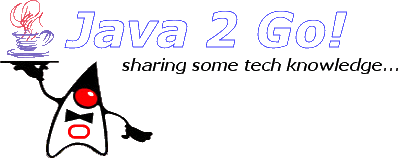

5 comments:
Works perfectly ! Thank you.
thanks infonya ..
very important for me..
:D
100% Awesome! Thanks for sharing
THANK YOU!!!!!!!
Just upgraded my bios from A13 to A27. Awesome article. Thank you!
Post a Comment